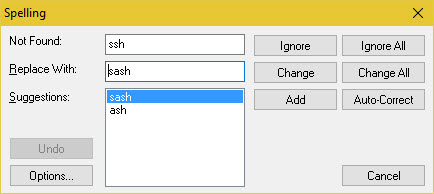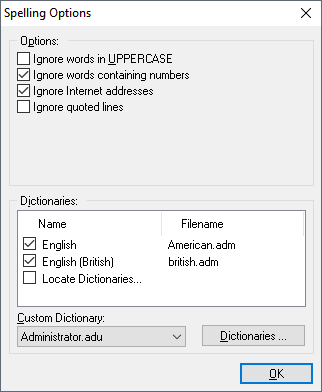Spell Checking
doogiePIM comes with an English/American dictionary and the Roget's Thesaurus in it's default installation. You are able to spell check any doogiePIM Notes document using these dictionaries.
More dictionaries are freely available, go to our web site https://bitespire.com/download.php to obtain dictionaries for other languages.
If you've purchased the CD-ROM version of doogiePIM, then you will find more dictionaries along with technical word databases on the CD-ROM.
 To Spell Check A Document
To Spell Check A Document
Either:
 From the main menu, select "Edit/Check Spelling", or
From the main menu, select "Edit/Check Spelling", or
 On Spell Check Toolbar, click on the icon "Spell check", or
On Spell Check Toolbar, click on the icon "Spell check", or
If there is a word that is not found in it's dictionary, then you will see a window popup with some suggestions. Either click on one of the suggestions and press [Change] or enter the new word in the "Replace with" edit box.
You can add the word to your personal dictionary by clicking [Add].
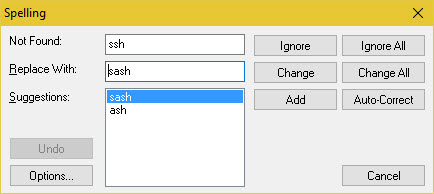
Spelling Options and other Dictionaries
 To change spelling options
To change spelling options
 From the main menu choose Edit/Spelling options and dictionaries
From the main menu choose Edit/Spelling options and dictionaries
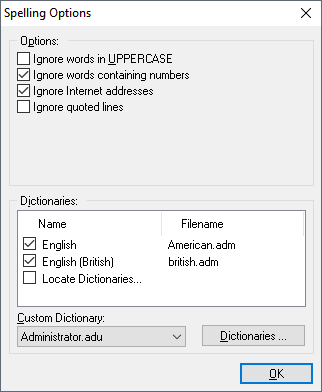
 To add new dictionaries
To add new dictionaries
 Copy your newly download dictionary into the file folder: C:\BiteSpire\doogiePIM\dictionaries
Copy your newly download dictionary into the file folder: C:\BiteSpire\doogiePIM\dictionaries
Live Spell Checking
Live spell is a useful feature in doogiePIM. It has the ability to check your spelling in the background while you work. Any words that are miss-spelt are underlined with a red squiggly line.
If you right click on a miss-spelt word, choose Correct Spelling and the sub menu will list the some appropriate suggestions. Click on the correct word you want.
 To Enable or Disable Live Spell Checking
To Enable or Disable Live Spell Checking
Either:
 From the main menu, select "Edit/Spell Check As You Type".
From the main menu, select "Edit/Spell Check As You Type".
The tick next to the menu item indicates whether the live spell checking is enabled or disabled.
Related Topics
Images
Hyperlinks
Tables
Paragraphs
Exporting
Importing
Spell Checking
Thesaurus